My Favorite Mobile Apps for Design
- Hannah Wright

- Jun 11, 2019
- 3 min read
Hi everyone! Today I'm writing about a few of my favorite mobile apps for design. There are limitless options for mobile photography apps, but I haven't found too many for design. I do a lot of my work on a laptop computer, but sometimes if I need to work on the go or do something quickly, the convenience of mobile apps helps a lot. I've got three of my favorites, let's get into it!
Autodesk Sketchbook

This app is one I have been using for a long time. It's available for free on the Apple App Store, but I don't know about Androids or anything else like that. Autodesk Sketchbook is a free drawing app. I use it with my iPad and Apple pencil to do design illustrations if I don't have a sketchbook with me.

It opens up to a canvas like this and the tool bar at the top. It's got the menu where you find the save and share features and stuff like that. It also has tools like ruler and circle guides, reflection, and screen recording. It has so many different brushes so you can get lots of unique textures in your work. The menu bar also has the color wheel and picker and a toggle for showing the layers.



I'm a big fan of this app and all its features, especially the fact that it's free!
Adobe Spark Post
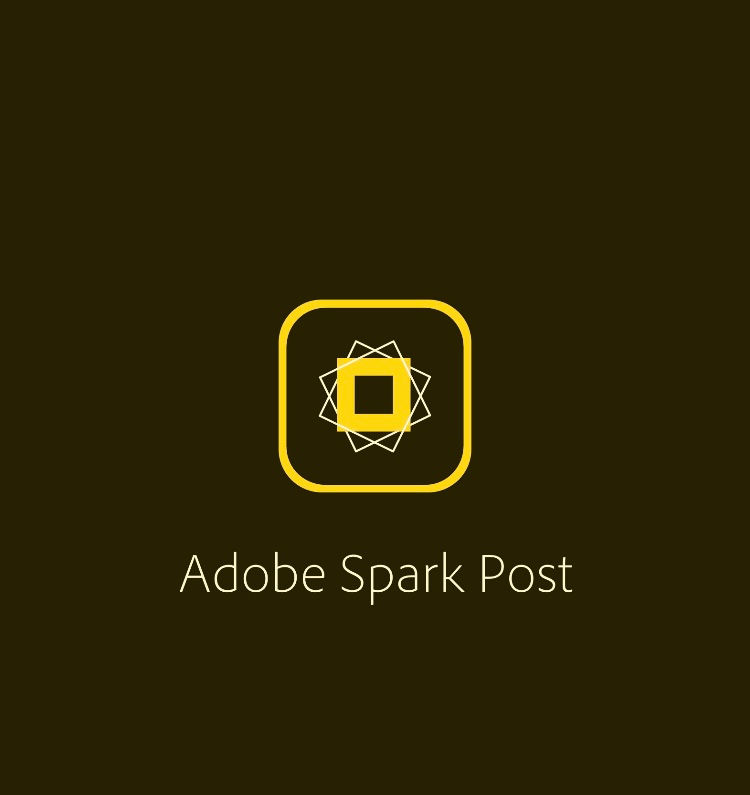
The next app I really like is Adobe Spark Post. I've used this to make graphics for this blog in the past. I have some extra features as one of Adobe's Creative Suite subscribers, but the app should have some basic functionalities for those who are not paying.

It opens up to a feed where you can get ideas from other creators and view their work, start your own project, or view the pieces you have made in the past.

When you start a new project, your bases can be your own photos, stock photos, designed patterns like this one, or a solid color. When you've chosen your base, you can choose what platform your piece is going on. They have lots of set templates for different social media platforms and other templates for printed media.

You can add text and change the font, color, size, and more! The interface is easy to understand and it makes creating quick graphics easy.


You can add different shapes and details to your text to make the image more interesting!

At the end of working on a project, I like to look at their filters. The filters are applied to the base image and you can lighten or darken it, brighten it, make it matte, or make it black and white or focus on other colors.
Whitagram

I like Whitagram because Instagram has strange size limitations. If something I've made doesn't fit in the limits, I either have to figure out how to add a border, crop the image in a way that I don't want to, or find something else to post. Whitagram makes adding a border easy!

You can choose images from the camera or your image library.

I chose to use one of my photographs as an example here, but this could absolutely be used for design work too! The highlighted square is what you click on to add a border. There is a slider to change the size of the border and a function to change the color. I normally stick with white, but they have a lot of color options!

You can either save it to your camera roll or send it straight to a social media to post!
And those are some of my favorite apps for design! None of this is sponsored, but these are apps I use frequently and find helpful so I wanted to share them. They're all Apple apps, but I'm confident that with a little research, you Android users can find some apps that work just as well!
Thanks for reading,
xx, Hannah




Comments